Funny Shooter 2: Max FPS on Chromebooks & Low-End PCs
There's nothing more frustrating than lining up the perfect shot against a swarm of quirky red enemies, only for your game to stutter and lag. A low frame rate can turn the chaotic fun of funny shooter 2 into a slideshow of missed opportunities. Are you tired of lag getting in the way of your high score? You've come to the right place. This guide is your ultimate resource for optimizing performance, especially for those playing on Chromebooks and older computers.
At its core, Funny Shooter 2 is designed for instant, accessible fun. It’s a free-to-play, browser-based FPS that requires no downloads and has zero ads, making it perfect for a quick session anywhere. However, even the most optimized browser games can struggle on less powerful hardware. By following these simple steps, you'll learn how to boost your FPS and ensure a smooth, responsive gameplay experience. Get ready to dive back into the action and play Funny Shooter 2 the way it was meant to be played—fast, fluid, and ridiculously fun.
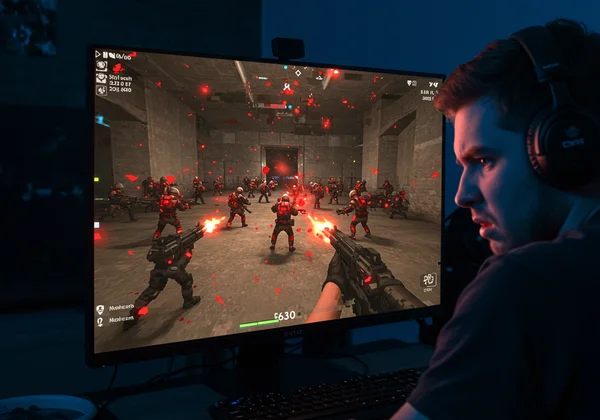
Why Your Funny Shooter 2 Might Be Lagging: Common Causes
Before jumping into solutions, it's crucial to understand what's causing the performance dip. Lag and low FPS in a browser game like Funny Shooter 2 usually stem from a few common culprits. Identifying the root cause will help you apply the most effective fix and get back to enjoying a seamless free FPS online experience. Most often, the issue lies within your browser's workload, your computer's hardware limitations, or other background processes hogging resources.
Browser Overload: Cache, Extensions & Too Many Tabs
Your web browser is the arena where Funny Shooter 2 comes to life, but it can easily get bogged down. Think of each browser tab as a separate program demanding memory (RAM) and processing power (CPU). Having dozens of tabs open is a primary cause of slowdowns. Additionally, the browser cache, while designed to speed up loading times, can become cluttered and corrupted over time, leading to performance issues. Finally, browser extensions—like ad blockers or productivity tools—run in the background, consuming valuable system resources that could otherwise be dedicated to the game.
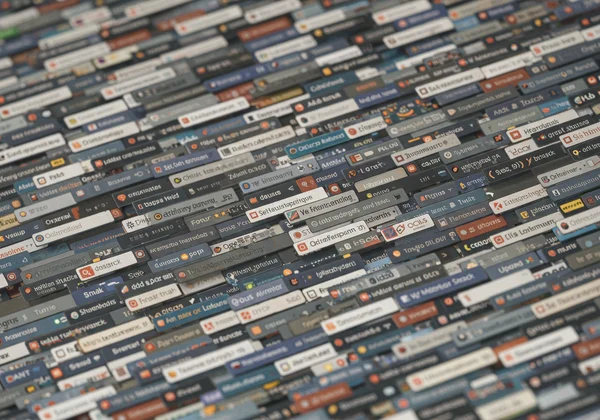
Hardware Limitations: The Reality of Chromebooks & Older PCs
Chromebooks and older PCs are fantastic for everyday tasks, but they often have modest hardware specifications. They typically come with limited RAM, integrated graphics instead of a dedicated graphics card, and less powerful processors. While Funny Shooter 2 is well-optimized, these hardware constraints can create a bottleneck. This is the core of Chromebook gaming performance challenges. The game's vibrant open world and multiple enemies demand a certain level of processing power, and when the hardware can't keep up, the result is a lower frame rate. But don't worry, there are plenty of ways to work around these limitations.
Network Interference & Background Applications
Even with a powerful computer, external factors can cause lag. A slow or unstable internet connection can lead to stuttering, as the game communicates with servers. More commonly, however, the issue is other applications running on your computer. Software updates downloading in the background, cloud services syncing files, or even other programs you forgot were open can drain resources. It's essential to close background apps to free up your computer's full potential for gaming. By ensuring your system is focused solely on the game, you can see a significant performance boost.
Essential Steps to Instantly Boost Your Funny Shooter 2 FPS
Now that you know the potential causes, it's time for the solutions. These essential steps are easy to implement and can provide an immediate improvement to your gameplay. We'll start with the simplest and most effective funny shooter 2 performance tips that work for everyone, regardless of their device. These are your first line of defense against frustrating lag.
Clean House: Clearing Browser Cache and Site Data
One of the quickest ways to resolve mysterious performance issues is to clear your browser's cache. A fresh start can eliminate corrupted data that might be slowing the game down.
- For Google Chrome: Go to Settings > Privacy and security > Clear browsing data. Select "Cached images and files" and "Cookies and other site data," set the time range to "All time," and click "Clear data."
- For Mozilla Firefox: Go to Options > Privacy & Security > Cookies and Site Data. Click "Clear Data," check both boxes, and confirm.
After clearing your cache, restart your browser and head over to start playing now to see the difference.
Streamlining Your Browser: Extensions, Tabs & Background Apps
Your browser's workload directly impacts game performance. Before launching Funny Shooter 2, make it a habit to close all unnecessary tabs. Every open tab consumes RAM, and even static pages can use up resources. Next, manage your extensions. You don't have to uninstall them, but you can temporarily disable chrome extensions while you play. Go to your browser's extensions menu and toggle off any that aren't essential. This simple act of digital tidying frees up a surprising amount of processing power for the game.
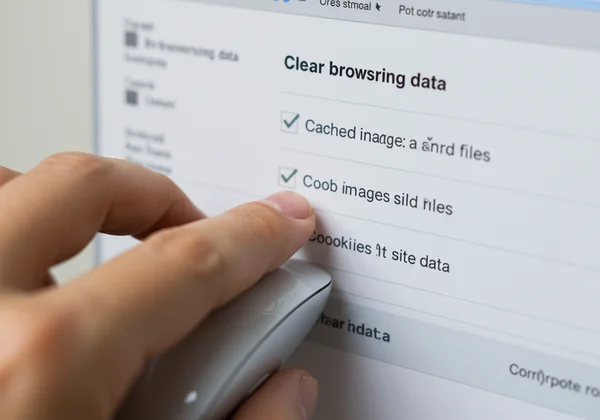
Tweaking In-Game Graphics Settings for Optimal Performance
Many players overlook the power of in-game graphics options. While Funny Shooter 2 is designed to run well out of the box, it may offer settings that you can adjust to favor performance over visual quality. When you load the game, look for a settings or options menu (often represented by a gear icon). Inside, you may find options to lower texture quality, turn off shadows, or reduce rendering distance. Lowering these settings tells the game to use fewer resources, which directly translates into a higher and more stable frame rate, making the gameplay feel much smoother.
Advanced Optimization: Max Performance for Chromebooks & Older Systems
If you've tried the essential steps and are still hungry for more frames, it's time for some advanced techniques. These optimizations are particularly effective for Chromebook users and those on older systems who need to squeeze out every drop of performance. Learning how to make funny shooter 2 run faster on these devices can transform your experience from choppy to buttery smooth.
Disabling Hardware Acceleration in Browser Settings
This might sound counterintuitive, but sometimes disabling hardware acceleration chrome can fix performance problems, especially on systems with older or incompatible graphics drivers. Hardware acceleration offloads tasks to your GPU, but if there's a conflict, it can cause stuttering.
To disable it in Chrome, go to Settings > System and turn off "Use hardware acceleration when available." Relaunch your browser and see if your performance on the Funny Shooter 2 game improves. You can always turn it back on if it doesn't help.
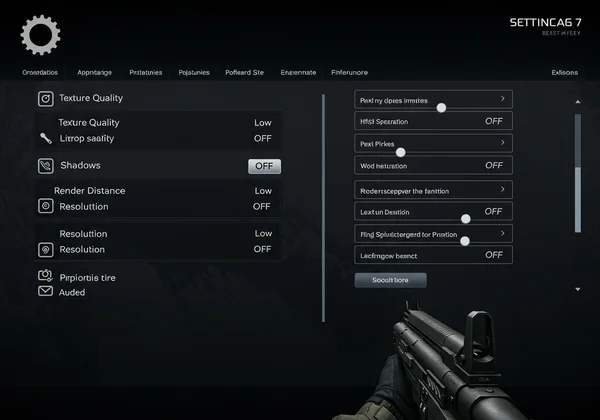
Keep Up-to-Date: Browser and Operating System Updates
Developers are constantly releasing updates that include performance improvements, security patches, and bug fixes. Running an outdated browser or operating system can mean you're missing out on crucial optimizations. Make sure your ChromeOS, Windows, or macOS is fully updated. Likewise, ensure you update chrome or your preferred browser to the latest version. These updates often include better resource management and compatibility enhancements that can directly benefit browser-based games like Funny Shooter 2.
Using Guest Mode or Incognito for a Clean Slate
For those on a shared or restricted computer, like a school Chromebook, Guest Mode or Incognito Mode is a secret weapon. When you launch a browser in one of these modes, it runs in a clean, temporary state. This means no extensions are loaded, the cache is empty, and no user profiles are active. This creates the most lightweight environment possible for the game to run in. Simply open a new Incognito or Guest window and navigate to the website to enjoy the game with minimal interference.
Lag-Free Fun Awaits: Dive Into Funny Shooter 2!
Optimizing Funny Shooter 2 for your Chromebook or low-end PC doesn't have to be complicated. By understanding the common causes of lag and applying these straightforward fixes—from clearing your cache and managing browser tabs to tweaking advanced settings—you can unlock a smooth, high-FPS gaming experience. You can finally enjoy the game's hilarious chaos without frustrating interruptions.
Now that your system is primed for peak performance, all that's left is to jump into the action. Remember, Funny Shooter 2 offers instant, ad-free fun without any downloads. Put these tips to the test and experience lag-free fun right now!
Frequently Asked Questions About Funny Shooter 2 Performance
Why does Funny Shooter 2 lag specifically on school Chromebooks?
School Chromebooks often have strict network filters and background management software installed by the administration. This software can consume system resources and interfere with game performance. Using Guest Mode, as mentioned in our guide, is often the best way to bypass these non-essential processes and dedicate more power to the game.
What's the quickest way to fix Funny Shooter 2 performance issues?
The quickest fix is a three-step process: close all other browser tabs, clear your browser's cache and site data for the last 24 hours, and then restart your browser. This simple routine solves the majority of common performance problems and takes less than a minute to complete before you start a new game.
Does playing Funny Shooter 2 "unblocked" affect game speed?
The term "unblocked" refers to being accessible on restricted networks, like at school. Playing on the official Funny Shooter 2 site ensures the best performance. While unblocked proxy sites might let you access the game, they can add network latency (ping), which may cause a different type of lag. For the best speed, always play directly from the source.
Are there any in-game settings to improve Funny Shooter 2 FPS?
Yes, many browser games, including Funny Shooter 2, may include a settings menu within the game itself. Look for a gear or wrench icon after the game loads. In this menu, you can often find options to lower graphics quality, turn off particle effects, or reduce resolution, all of which can significantly boost your FPS. Play the game now and explore the options menu to find the best balance for your system.